Starting today, the new version of Opera browser for Android allows people to block annoying cookie dialogs on webpages.
The recent introduction of the General Data Protection Regulation (GDPR) was intended to provide users with vastly improved control of their online privacy. However, an unforeseen consequence has been a sharp increase in often complex and confusing attempts from websites to make their visitors’ agree to their privacy practices and policies. Opera is now the first major browser allowing people to choose whether they want to see those dialogs or not.

The future of browsing without annoying cookie dialogs
Starting today, people can upgrade their web experience by downloading the latest Opera browser for their Android smartphones and tablets. The new version of the Opera browser features a built-in cookie dialog blocker which, when enabled by the user, removes the cookie alert dialogs that may appear when browsing a website. The daily browsing of people using the feature will become cleaner and neater, allowing them to focus on the content they are interested in.
“At Opera, we have a long tradition of being the first ones to provide new tools that improve people’s web experience”, says Peter Wallman, SVP browser engineering at Opera. “We now invite people to try cookie dialog blocker and start to get rid off all those annoying dialogs.”
The cookie dialog blocker can be switched on in browser settings. To configure the feature, go to Settings, tap on “Ad blocking” and l find the switch to toggle it on.
When enabled by the user, the cookie alert blocker will hide dialogs but will not block websites from setting any cookies. To control cookie behavior, the Opera browser has a dedicated setting that allows users to choose between three choices: blocking all, none or only third-party cookies.
Tested on 15,000 websites, and more to come
The cookie dialog blocker in Opera will attempt to block dialog attempts using a combination of CSS rules and JavaScript heuristics. The feature has been tested on 15,000 websites, and support for more websites are expected to be added as the feature is in continuous development. Opera users can also help us prioritize which websites to fix first by reporting irritating cookie dialogs using the built-in tool in the beta version of the Opera browser.
Quicker browsing with home screen shortcuts
The new release of Opera for Android also features home screen shortcuts. Users with an Android 7.1 version or later can now perform a long tap on the O logo on the home screen of their phones and navigate through the new home screen shortcuts. These shortcuts allow them to start a new search, scan a QR code or open a new private tab. In addition, users are also able to long tap on the + new tab button, and open a shortcut to a website on their device’s home screen.
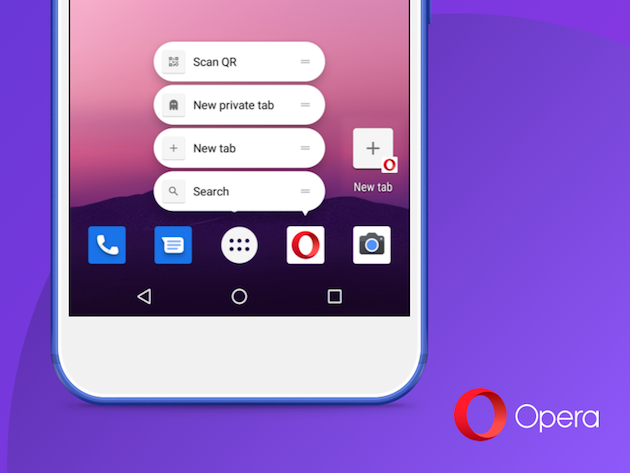
Finally, Opera is also including a new text size setting which can be accessed from the browser’s main settings menu and allows you to adjust the text size on websites according to your preferences. When a website is not optimized for mobile browsing, Opera’s text size adjustment and text wrap features can improve the reading experience.
Opera browser for Android provides you with more control of your browsing experience
At Opera, we believe people should have more control over their browsing experience. That is why we include sophisticated features such as:
– Cookie management. This includes an option to block all third party cookies.
– Deleting private data. Erase browsing history, cookies, passwords and autofill forms.
– Private browsing. Navigating on this mode will not save any browsing history.
– Block pop-up windows. Enable this to block unwanted pop-up windows.
– Data savings. Provides faster browsing on slow network connections and saves up to 60% of your data.
– Native ad blocker. Browse faster with less annoying ads.
– Force enable zoom. Some websites will deny users to zoom the site’s content. Enabled by default, this feature overrides such behavior and allows you to zoom as you like on any website.
– Text Wrap. A unique feature that overrides text on a website and aligns it to your phone screen.
– Control permissions per website. Get full control on the elements of your device which some websites can access, such as location, camera or microphone.
– Identify as mobile or desktop browser. Run into a mobile version of a website without all the desktop features? Toggle this on and get the version you prefer.
